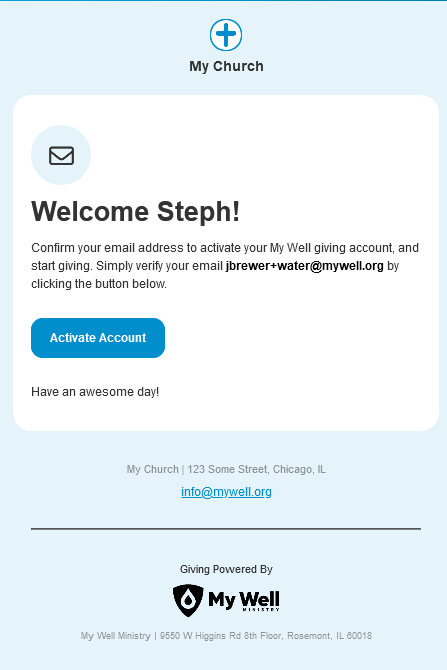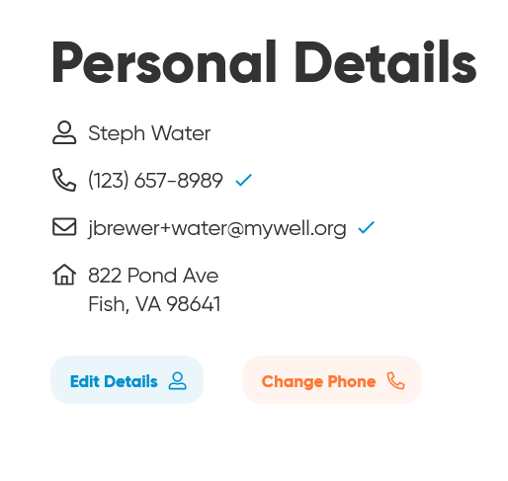How To Verify Your Email For Your My Well Account
Before you can make a gift to your ministry, you need to verify your email address.
Steps To Verify Your Email For Your My Well Account:
1. Go to your email account and find the email with the subject line Welcome to 'Organization Name' Giving! Please activate your account to give.
2. Select Activate Account.
Steps If You Can't Find The Verification Email:
1. If you are able to sign in to your account, you can resend your verification email by selecting Need Help at the top.
.png)
2. If you are unable to sign in to your account, select Forgot Your Pin?. Enter your account details. Check your email account for the verification email.
3. Search your email by:
- help@mywell.org
- Your organization's name
- The date you created your My Well Account
- "Activate your account"
4. Check your Spam folder.
Steps To Check If Your Email Is Verified Using The My Well Giving Platform Web Version:
1. Sign in to your My Well account and select your initials in the top right corner.
2. Select Personal Details from the drop down menu
3. If you see the blue check mark next to your email address, you know you have successfully verified your email on file.
Steps To Check If Your Email Is Verified Using the My Well Giving App:
1. Sign in to your My Well account and tap the menu icon in the top left corner.
2. Tap Your Account from the drop down menu.
3. Tap Personal Details.
4. If you see the blue check mark next to your email address, you know you have successfully verified your email on file.
Pro Tip: To avoid your emails from going to your junk folder, try adding "help@mywell.org" to your email contact list, then resend the email again.
For additional assistance, please contact your ministry directly!