How To Add Apple Pay As A Payment Method
You can use Apple Pay to make gifts in addition to ACH and credit/debit cards. Here is how you add it to your giving profile.
Using The My Well Giving App
1. Open the My Well Giving App and sign in.
2. Enter the desired amount for your gift.
3. Select the desired location, fund, frequency, and date.
4. Tap current payment method to see options.
5. On new page tap Apple Pay.

6. Tap Review Details on original Gift Details page.
7. Tap Donate button to finalize giving.
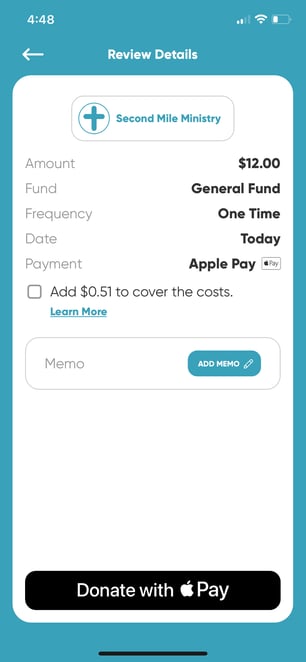
Using The Mobile Web Version
1. Sign in to your My Well account.
2. Fill in the details of the gift (amount, location, fund, frequency and date).
3. Tap current payment method to see options.
4. Select Apple Pay to use as a payment method.
5. Tap Review Details to confirm selection.
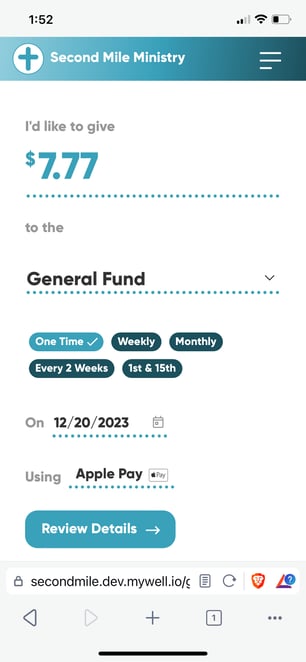
6. On Review Gift page tap Donate button to finalize giving.
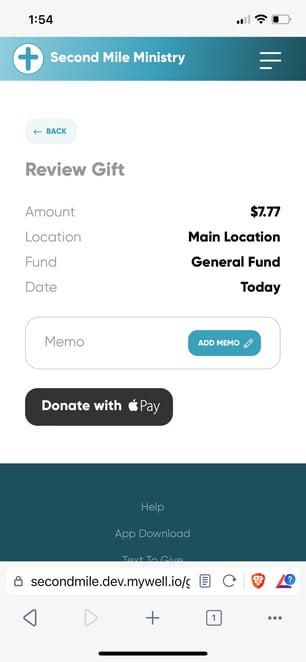
Using The Web Version
1. Sign in to your My Well account.
2. Fill in the details of the gift.
3. Select current payment method to see options.
4. Select Apple Pay to use as a payment method.
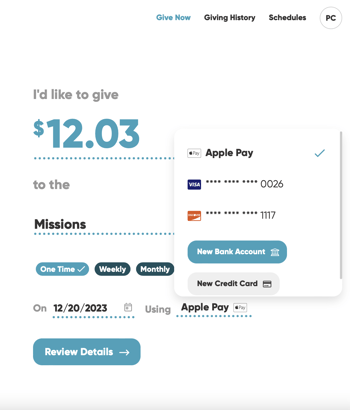
5. Select Review Details to confirm selection.
6. On new screen select the Donate button to finalize giving.
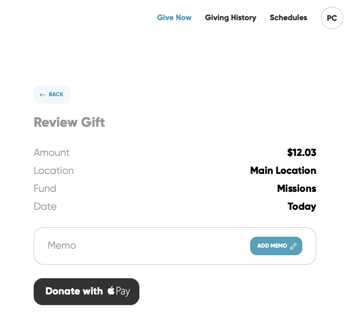
Caution: Apple Pay is only available on desktop if you're using the Safari web browser.
Note: To use Apple Pay, you must be signed into your iCloud and have Apple Pay set up.