How To Manage Your Team In The Admin Portal
If your team needs to make a change, follow these steps to get everything updated.
Steps To Add A New Admin To The Admin Portal Using The My Well Giving Platform Web Version:
1. Sign in to your My Well account and navigate to the Admin Portal.
2. Select your organization's logo in the top right corner, and then select Team.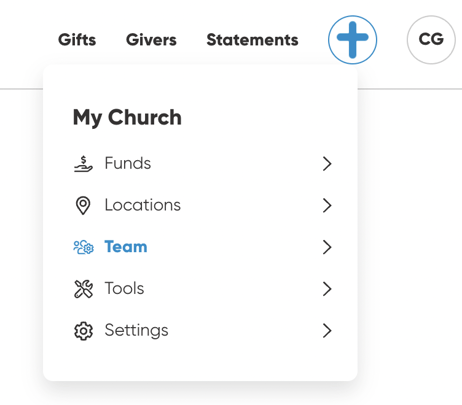
3. To grant someone admin permissions, select Add Team Member.
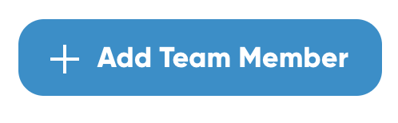
4. Then fill out the form with the new member's information and select Send Invite.
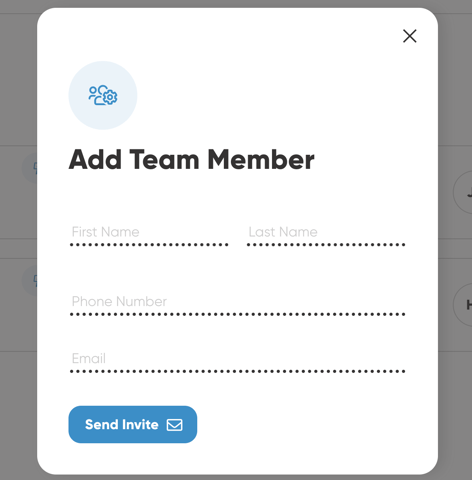
Note: If you are inviting a member who already exists within our system, their account will immediately be given admin privileges to your organization. If their information doesn’t match with an existing account, they will be sent an invitation email, allowing them to claim their account.
Steps To Manage Your Team:
1. Sign in to your My Well account and navigate to the Admin Portal.
2. Select your organization's logo in the top right corner, and then select Team.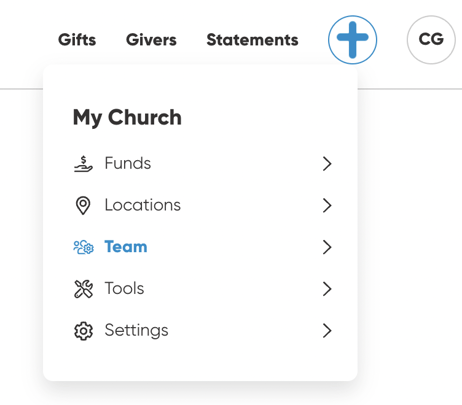
3. Once on the Team page of your Admin Portal, select the lightning bolt in the top right corner of a member's card.
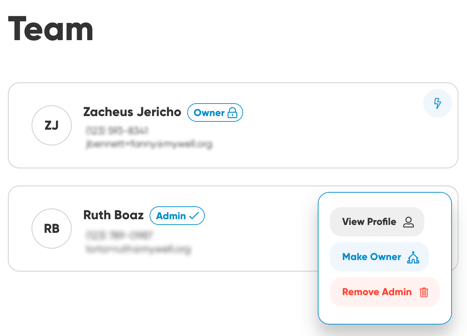
Note: All Admins have the ability to View Profile or Remove Admin. For team members who have not claimed their My Well account, you can also select Resend Invite. Only the Owner has the ability to change someone's role by selecting Make Owner. Each organization can only have one owner.