How To Edit Your Recurring Schedules On The My Well Giving Platform.
If you need to update your recurring gifts, follow these steps.
Steps To Edit A Schedule Using The My Well Giving Platform Web Version:
1. Sign in to your My Well account.
2. Select Schedules in the top right corner.
3. Your active schedules will be visible at the top of your screen. Completed and Stopped schedules are located under the dropdown menu.
4. Find the schedule you want to edit, and select it to see the Schedule Details page.
5. Below Payment Method, select Edit Schedule or Stop Schedule or Pause Schedule.
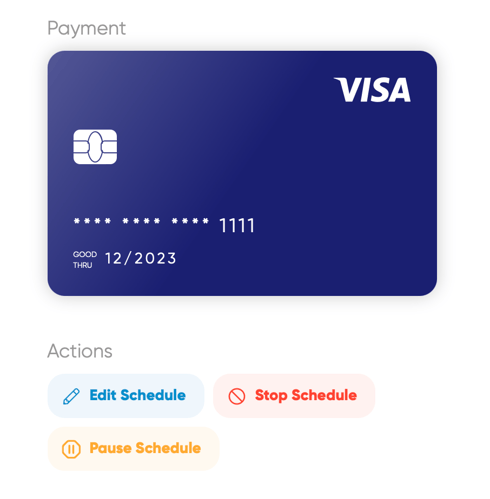
6. Update the amount, location, fund, frequency, and payment method.
7. After you've made the correct changes, select Review Details and then Schedule.
Steps To Edit A Schedule Using The My Well Giving App:
1. Open the My Well Giving App and sign in.
2. Tap the menu button in the top left corner and then tap Schedules.
3. Your active schedules will be visible at the top of your screen. Completed, Paused and Stopped schedules are located under the dropdown menu.
4. Tap the schedule you want to edit and tap Edit Schedule or Stop Schedule or Pause Schedule.
5. Update the amount, location, fund, frequency, and payment method.
6. After you've made the correct changes, tap Review Details and then Schedule.