How To Add Or Delete A Payment Method For A Giver's Account
If your givers need help adding or deleting a payment method to their account, you can add one for them.
Steps To Add A Payment Method for A Giver Using The My Well Giving Platform Web Version:
1. Sign in to your My Well account and navigate to the Admin Portal.
2. Select Givers in the top right corner.
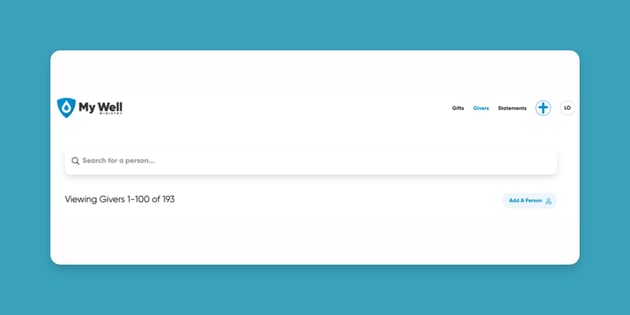
3. Type in the giver's email, phone number, or name in the Search bar.
4. Select the giver you want.
5. On the giver's page, select the Actions button in the top right corner.
6. Select Add Bank Account or Add Credit Card.
7. Enter the payment information and verify the billing address:


8. Then select Finish at the bottom.
Steps To Delete A Payment Method for A Giver Using The My Well Giving Platform Web Version:
Complete steps 1-4 as listed above.
5. Select Delete below the correct payment method.
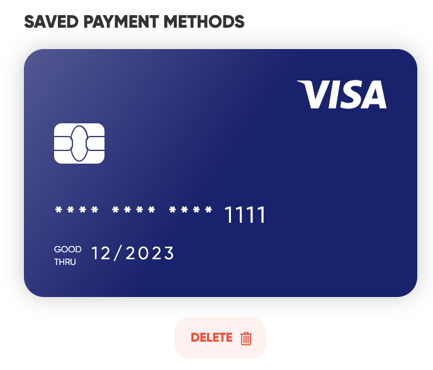
6. Confirm decision by selecting Yes, Delete It in pop-up window.
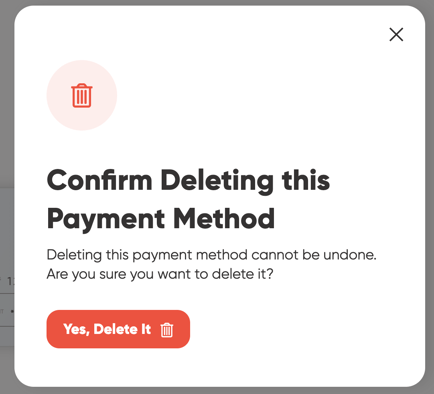
Note: If the payment method is attached to an active schedule you will need to stop that schedule or change its payment method before deleting.