How To Add A Memo To Manually Added Gifts
When you give on behalf of one of your givers, you can also add a memo to the gift.
Steps To Add A Memo To Manually Added Gifts Using The My Well Ministry Web Version:
1. Sign in to your My Well account and navigate to the Admin Portal.
2. Select Givers in the top right corner.
3. Type in the giver's email, phone number, or name in the Search bar.
4. Select the giver you want.
5. On the giver's page, select the Actions button in the top right corner.
6. Select Give Now.
7. Select either Online, Check, or Cash.
8. Enter the details of the gift: the amount, fund, location, and date. If it is a check, you will also need to type in the check number.
9. Select Review Details.
10. Select Add Memo at the bottom right corner of the review page.
11. In the pop-up window, type out the memo.
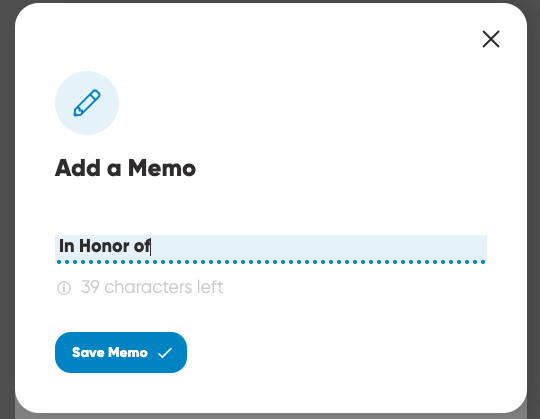
12. Select Save Memo.
13. Select Save Gift for cash and check gifts, Give for one time online gifts, or Schedule for recurring gifts.
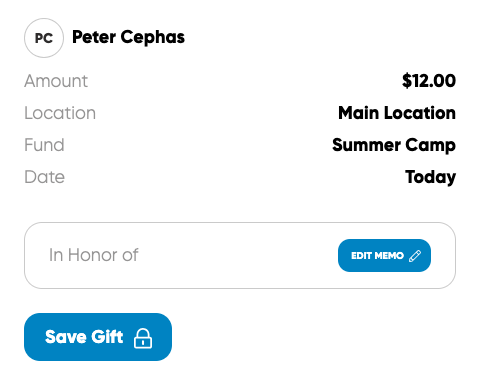
Note: To add memos, the feature must first be enabled in the Admin Portal. You can follow the steps in this help article to enable it.