How To Access Your Giving Statements
You can access your year-end giving with just a click.
Steps To Access Giving Statements Using The Giving Platform Web Version:
1. Sign in to your My Well account.
2. Select your initials in the top right corner.
3. Select Giving Statements from the dropdown menu.
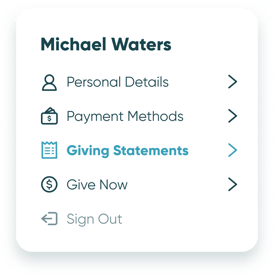
4. Here you will be able to download all of your available Giving Statements by clicking the download icon on the right of each statement record.
Steps To Access Giving Statements Using The Giving Platform Mobile App:
1. Open the My Well Giving App and sign in.
2. Tap the menu icon in the top left corner.
3. From the menu, tap Giving Statements.
4. Here you will be able to download all of your available Giving Statements by clicking the download icon on the right of each statement record.
Note: If a Giving Statement is grayed out and not available for download, it is still being processed. Once your year-end giving records are ready, this statement will be available to download.
Caution: Downloads will load into a new window. If pop-ups are disabled you may need to adjust your settings.
Note: If Giving Statements is not showing up in your navigation menu, this may not be enabled by your church. Please contact them with any additional questions.