How To Record Cash And Check Gifts In The Admin Portal
Cash and check gifts can be created and tracked in the My Well Giving Platform for those who prefer to give in person.
Steps To Record A Check Or Cash Gift Using My Well Ministry Web Version:
1. Sign into your My Well account and navigate to the Admin Portal.
2. Select Statements in the top right corner.
3. Select plus button on right side of screen.
4. Select the future or past date of when the gift occurred and select Add Payout.
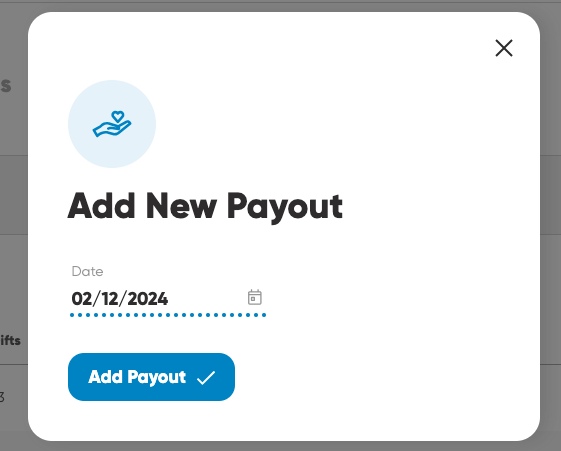
5. Select plus button on right side of screen.
6. Type in a giver's name to search for them.
7. Select desired giver.
8. Select either Check or Cash.
9. Type in the gift amount, select the fund, location, and date. If it is a check, you will also need to type in the check number.
10. Select Review Details.
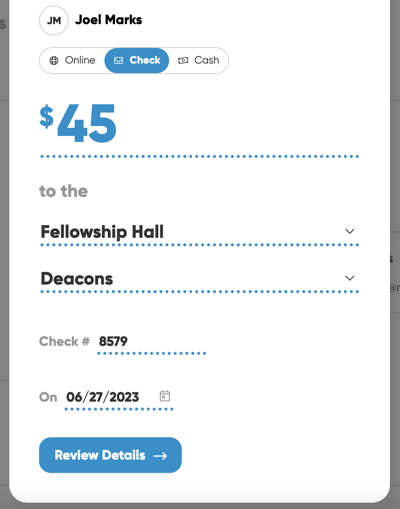
11. If the details are correct, select Save Gift.
12. Continue steps 5-11 to add more gifts.
Note: The gift will be saved in the Gifts table. There is a new icon for each payment method to make them easier to identify. Additionally, you can filter your search based on these payment methods.
Note: Select specific gift to delete it with trashcan icon.
Note: Select Payout Actions on top right to delete payout or change gift date.